3- 首页
一、布局分析
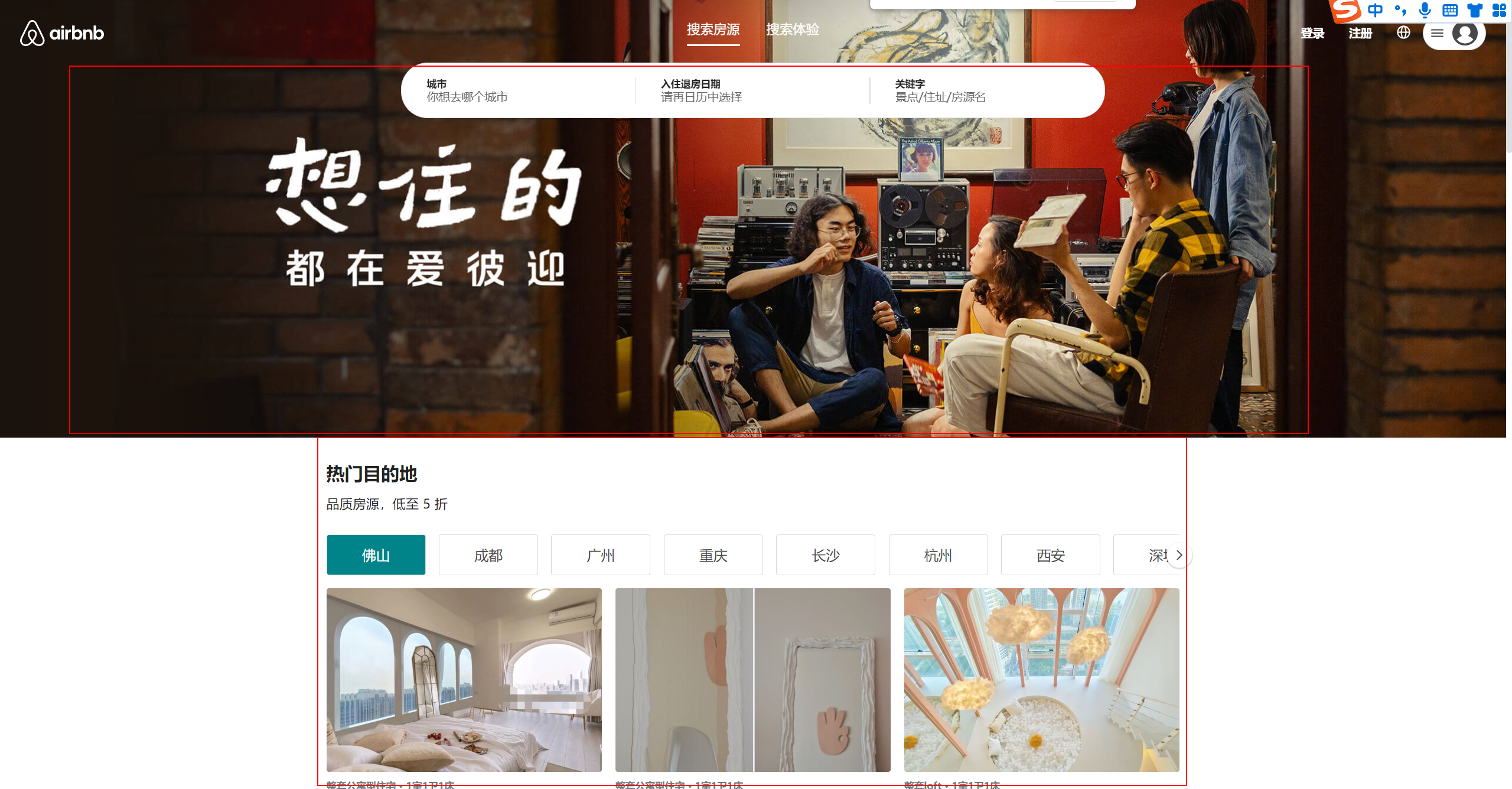
整体首页 分为2大区域: Banner区域 与 推荐区域
Banner区域: 作为图片直接封装即可
推荐区域: 整区域居中显示 需要一个布局容器包裹 内容部分可分模块依次编写
home/index.jsx 与 home/style.js
const Home = memo(() => {
return (
<HomeWrapper>
{/* Banner */}
<HomeBanner />
<div className='content'>
内容
</div>
</HomeWrapper>
)
})
Home.displayName = 'Home'
export default Home
export const HomeWrapper = styled.div`
> .content {
width: 1032px;
margin: 0 auto;
}
`
二、Banner页面
创建Banner组件 home/components/HomeBanner
该页面主要以展示为主 没有逻辑
const HomeBanner = memo(() => {
return (
<BannerWrapper></BannerWrapper>
)
})
export default HomeBanner
React使用资源内容需要 require导入
export const BannerWrapper = styled.div`
height: 529px;
background: url(${require('@/assets/img/cover_01.jpeg')}) center/cover;
`
记得在Home页面中引入并使用
三、加载首页数据
首页需要的数据有: 高性价比房、高分好评房、折扣房、推荐房/热门、你可能想去、Plus房源
将需要的数据封装在请求API中 后续通过Redux请求信息
api/modules/home
import request from '..';
// 获取高性价比房
export const getHomeGoodPriceData = () => request.get({ url: '/home/goodprice' })
// 获取高分好评房
export const getHomeHighScoreData = () => request.get({ url: '/home/highscore' })
// 获取折扣房
export const getHomeDiscountData = () => request.get({ url: '/home/discount' })
// 获取推荐房/热门
export const getHomeHotData = () => request.get({ url: '/home/hotrecommenddest' })
// 获取你可能想去
export const getHomeLongforData = () => request.get({ url: '/home/longfor' })
// 获取Plus房源
export const getHomePlusData = () => request.get({ url: '/home/plus' })
Redux Home切片中定义 Aciton请求内容
// 首页模块Reducer
import * as HomeAPI from '@/api/modules/home'
import { createSlice, createAsyncThunk } from '@reduxjs/toolkit'
// 获取首页房源信息
export const fetchHomeDataAction = createAsyncThunk('fetchData', async () => {
const apiFn = [
HomeAPI.getHomeGoodPriceData(),
HomeAPI.getHomeHighScoreData(),
HomeAPI.getHomeDiscountData(),
HomeAPI.getHomeHotData(),
HomeAPI.getHomeLongforData(),
HomeAPI.getHomePlusData()
]
// // 并发请求
const result = await Promise.all(apiFn)
return result
})
// 创建切片【模块】
const homeSlice = createSlice({
name: 'home',
initialState: {
// 性价比房源数据
goodPriceInfo: {},
// 高分好评房源数据
highScoreInfo: {},
// 折扣房源数据
discountInfo: {},
// 热门/精彩房源
hotInfo: {},
// 你可能想去房源
longforInfo: {},
// Plus房源
plusInfo: {}
},
// 处理异步的reducer
extraReducers: (builder) => {
builder.addCase(fetchHomeDataAction.fulfilled, (state, { payload }) => {
const [goodPrice, highScore, discount, hot, longfor, plus] = payload
state.goodPriceInfo = goodPrice
state.highScoreInfo = highScore
state.discountInfo = discount
state.hotInfo = hot
state.longforInfo = longfor
state.plusInfo = plus
})
},
})
// 导出action
export const { addCount } = homeSlice.actions
// 导出reducer
export default homeSlice.reducer
首页派发Action 并解析请求的内容
const Home = memo(() => {
// 解析store值
const { goodPriceInfo, highScoreInfo, discountInfo, hotInfo, plusInfo, longforInfo } = useSelector(state => state.home, shallowEqual)
// 页面加载派发action
const dispatch = useDispatch()
useEffect(() => {
dispatch(fetchHomeDataAction())
}, [dispatch])
})
四、Section组件
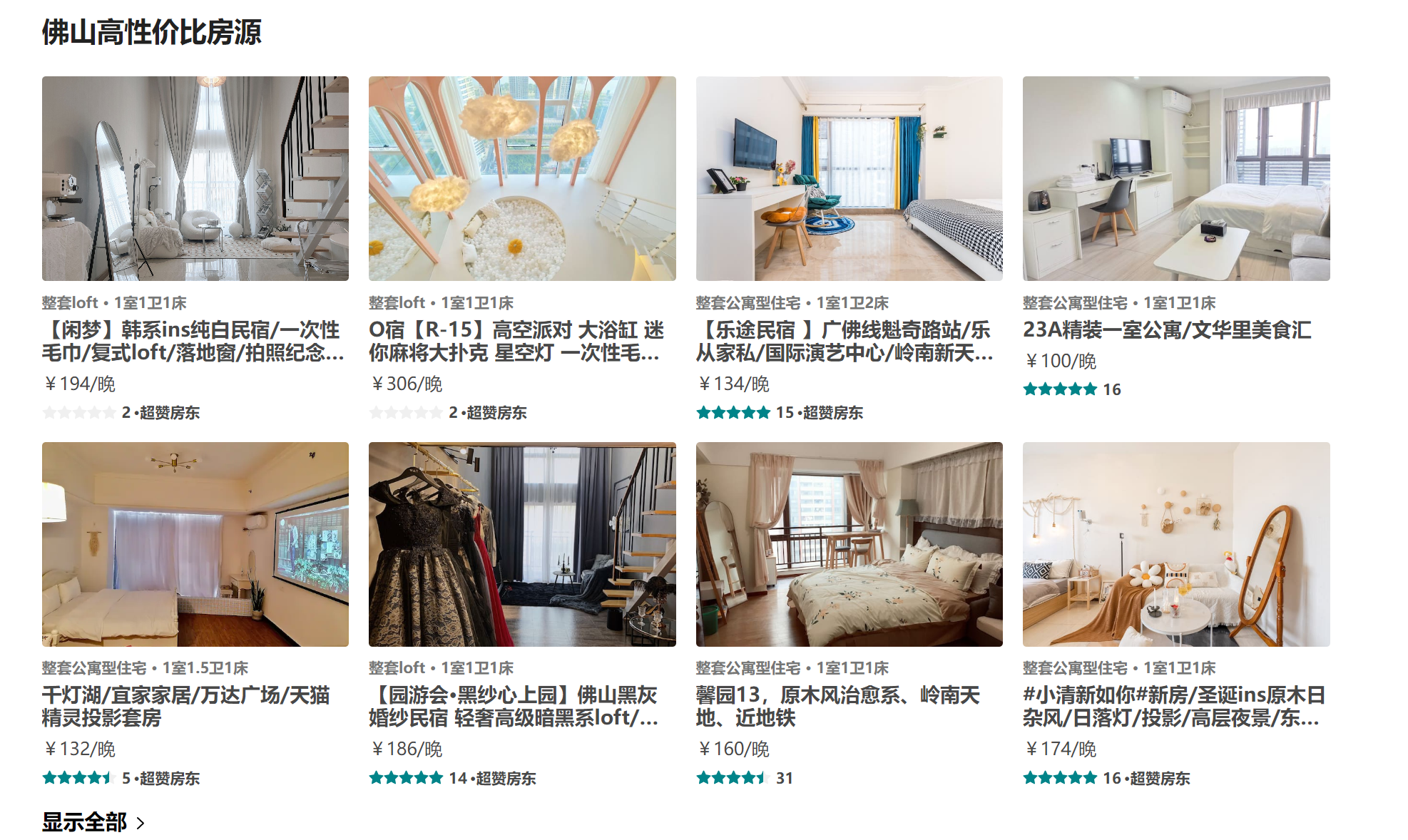
由于首页内容板块过多 建议先从最简单的入手: 高性价比板块
分析: 1. 板块内容布局大致相同【考虑封装】 2. 房源容器多处使用【考虑封装】 3. 各版本标题、副标题props控制
4.1 Section结构
首页components目录下 新建HomeSection组件
组件需要的功能点: 1. 数据 2. 头部内容【标题、副标题】 3. 中部内容【房源列表】 4. 底部内容【显示全部】
布局如下:
const HomeSectionV1 = memo((props) => {
const { infoData } = props
return (
<SectionWrapper>
<SectionHeader title={infoData.title} subtitle={infoData.subtitle}/>
<SectionRooms roomList={infoData.list} itemWidth="25%"/>
<SectionFooter />
</SectionWrapper>
)
})
HomeSectionV1.propTypes = {
infoData: PropTypes.object
}
export default HomeSectionV1
样式如下: 板块与板块之间30间隔
export const SectionWrapper = styled.div`
margin-top: 30px;
`
4.2 Section头部

头部主要由 主标题 与 副标题构成 其中内容都是由父组件提供 故写成Props 【副标题可有可无】
components/SectionHeader
const SectionHeader = memo((props) => {
const { title, subtitle } = props
return (
<HeaderWrapper>
<h2 className="title">{title}</h2>
{subtitle && <div className="subtitle">{subtitle}</div>}
</HeaderWrapper>
)
})
SectionHeader.propTypes = {
title: PropTypes.string,
subtitle: PropTypes.string
}
export default SectionHeader
export const HeaderWrapper = styled.div`
color: #222;
.title {
font-size: 22px;
font-weight: 700;
margin-bottom: 16px;
}
.subtitle {
font-size: 16px;
margin-bottom: 20px;
}
`
4.3 Section底部

分析: 不同的底部显示的效果也不同 部分底部需要显示对应名字以及字体颜色的不同
解决: 定义props接收name 根据有无name显示不同字体颜色
components/SectionFooter
const SectionFooter = memo((props) => {
const { name } = props
const navigate = useNavigate()
const showMessage = () => name ? `显示更多${name}房源` : '显示全部'
function moreClickHandle() {
navigate('/entire')
}
return (
<FooterWrapper color={name ? '#00848A' : '#000'}>
<div className='info' onClick={moreClickHandle}>
<span className='text'>{showMessage()}</span>
<IconMoreArrow />
</div>
</FooterWrapper>
)
})
SectionFooter.propTypes = {
name: PropTypes.string
}
4.4 Section列表
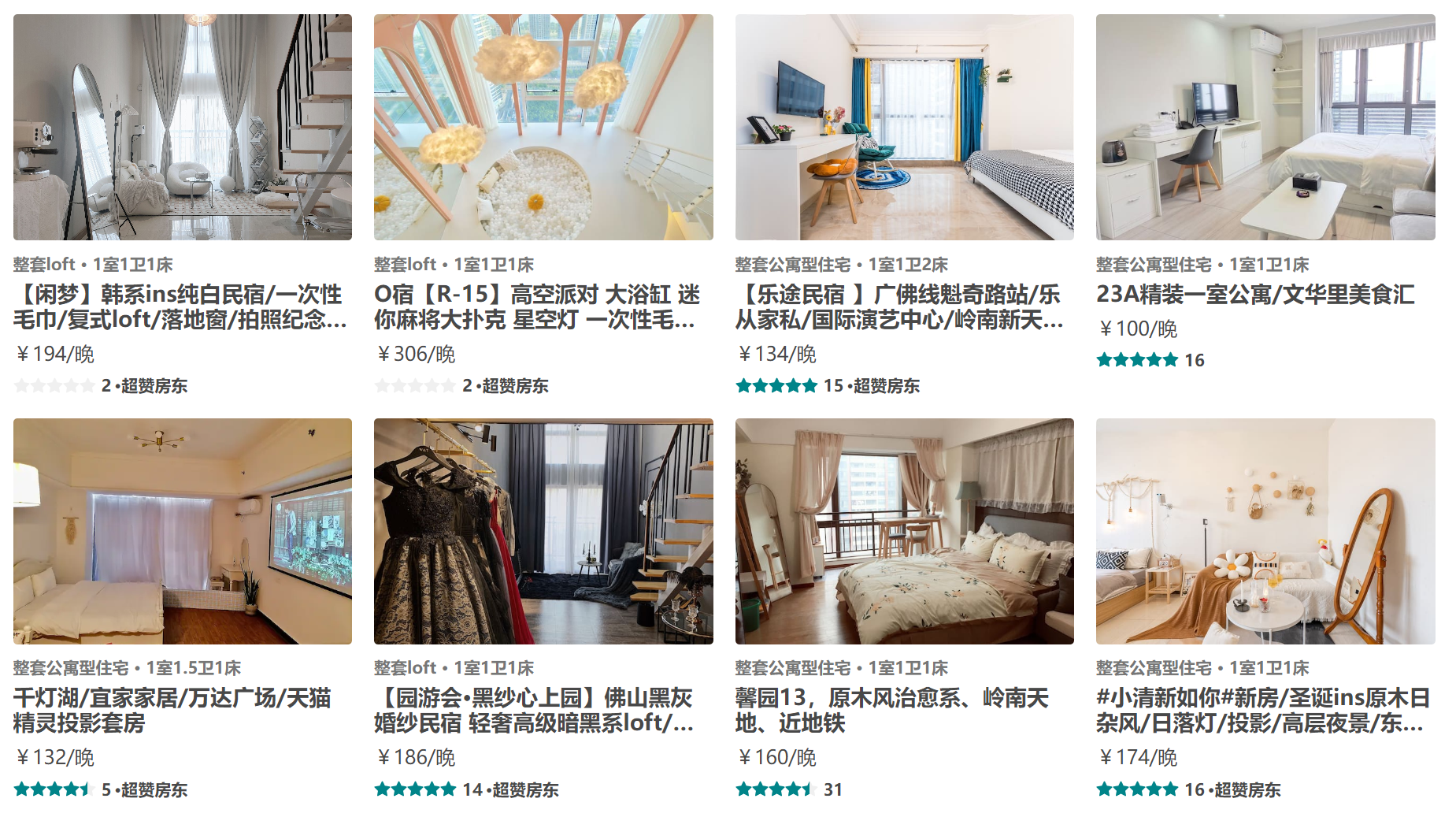
以高性价比板块 列表为例 先编写一个DEMO 后续再修改
section列表主要为房源信息排列 主要承载成容器的作用 房源信息多页面 多组件使用 可细分房源组件
Section列表的封装: 1. 定义list props 用于渲染房源 2. 最多渲染8条
const SectionRooms = memo((props) => {
const { roomList = [], itemWidth } = props
return (
<RoomsWrapper>
{
roomList.slice(0, 8)?.map(item => {
return <RoomItem key={item.id} itemData={item} itemWidth={itemWidth} />
})
}
</RoomsWrapper>
)
})
SectionRooms.propTypes = {
roomList: PropTypes.array,
itemWidth: PropTypes.string
}
export const RoomsWrapper = styled.div`
display: flex;
flex-wrap: wrap;
margin: 0 -8px;
`
注意点: margin为同时布局效果
五、房源卡片组件

样式问题1: 多个卡片之间的间隔
解决方案: 利用容器间隔法 【外包容器、内嵌内容 通过容器与内容的padding 达到间隔问题】
优点: 不用担心间隙大小问题 可自由实现一列3 4 5 6 7 8排
样式问题2: 图片宽高不一 如何给图片定高
解决方案: 图片外层包裹容器 容器高度基于卡片宽度设置百分比 卡片宽容器则越高 图片基于容器定位
样式问题3: 标题文字颜色动态性 评分颜色动态性
解决方案: 利用props传递颜色
components/RoomItem 组件结构
评分组件
Rate采用antd组件库数据通过Props传递 itemData
const RoomItem = memo((props) => {
const { itemData, itemWidth = '25%', handleClick } = props
return (
<RoomItemWrapper
rateColor={itemData.star_rating_color}
verifyColor={itemData.verify_info.text_color}
itemWidth={itemWidth}
>
<div className="inner">
<div className='cover'>
<img src={itemData.picture_url} alt="" />
</div>
<div className="desc">{itemData.verify_info.messages.join(' · ')}</div>
<div className="name">{itemData.name}</div>
<div className="price">{itemData.price_format}/晚</div>
<div className="bottom">
<Rate allowHalf defaultValue={itemData.star_rating} disabled className="rate" />
<span className='count'>{itemData.reviews_count}</span>
{itemData.bottom_info && <span className="extra">·{itemData.bottom_info?.content}</span>}
</div>
</div>
</RoomItemWrapper>
)
})
RoomItem.propTypes = {
itemData: PropTypes.object,
itemWidth: PropTypes.string,
handleClick: PropTypes.func
}
UI样式
export const RoomItemWrapper = styled.div`
width: ${(props) => props.itemWidth};
flex-shrink: 0;
box-sizing: border-box;
padding: 8px;
.inner {
width: 100%;
}
.cover {
position: relative;
box-sizing: border-box;
padding: 66.66% 8px 0;
border-radius: 3px;
overflow: hidden;
img {
position: absolute;
left: 0;
top: 0;
width: 100%;
height: 100%;
object-fit: cover;
}
}
.desc {
margin: 10px 0 5px;
font-size: 12px;
font-weight: 700;
color: ${(props) => props.verifyColor};
}
.name {
font-size: 16px;
font-weight: 700;
overflow: hidden;
text-overflow: ellipsis;
display: -webkit-box;
-webkit-line-clamp: 2;
-webkit-box-orient: vertical;
}
.price {
margin: 8px 0;
}
.bottom {
display: flex;
align-items: center;
font-size: 12px;
font-weight: 600;
color: var(--p-text);
.rate {
transform: translateY(-1.5px);
font-size: 12px;
color: ${(props) => props.rateColor};
.ant-rate-star {
margin-inline-end: 0px;
}
}
.count {
margin: 0 2px 0 4px;
}
}
`
接下来我们来看一下Home页面结构 views/home
const Home = memo(() => {
const { goodPriceInfo, highScoreInfo, discountInfo, hotInfo, plusInfo, longforInfo } = useSelector(state => state.home, shallowEqual)
const dispatch = useDispatch()
useEffect(() => {
dispatch(fetchHomeDataAction())
}, [dispatch])
return (
<HomeWrapper>
{/* Banner */}
<HomeBanner />
<div className='content'>
{/* 性价比 */}
{isEmptyO(goodPriceInfo) && <HomeSectionV1 infoData={goodPriceInfo} />}
{/* 高分好评 */}
{isEmptyO(highScoreInfo) && <HomeSectionV1 infoData={highScoreInfo} />}
</div>
</HomeWrapper>
)
})
isEmptyO 工具类函数 判断对象是否为空
js// 判断对象是否为空 export function isEmptyO(obj) { return !!Object.keys(obj).length }提前判断数据是否为空!!! 空数据则等待渲染
六、Section2组件
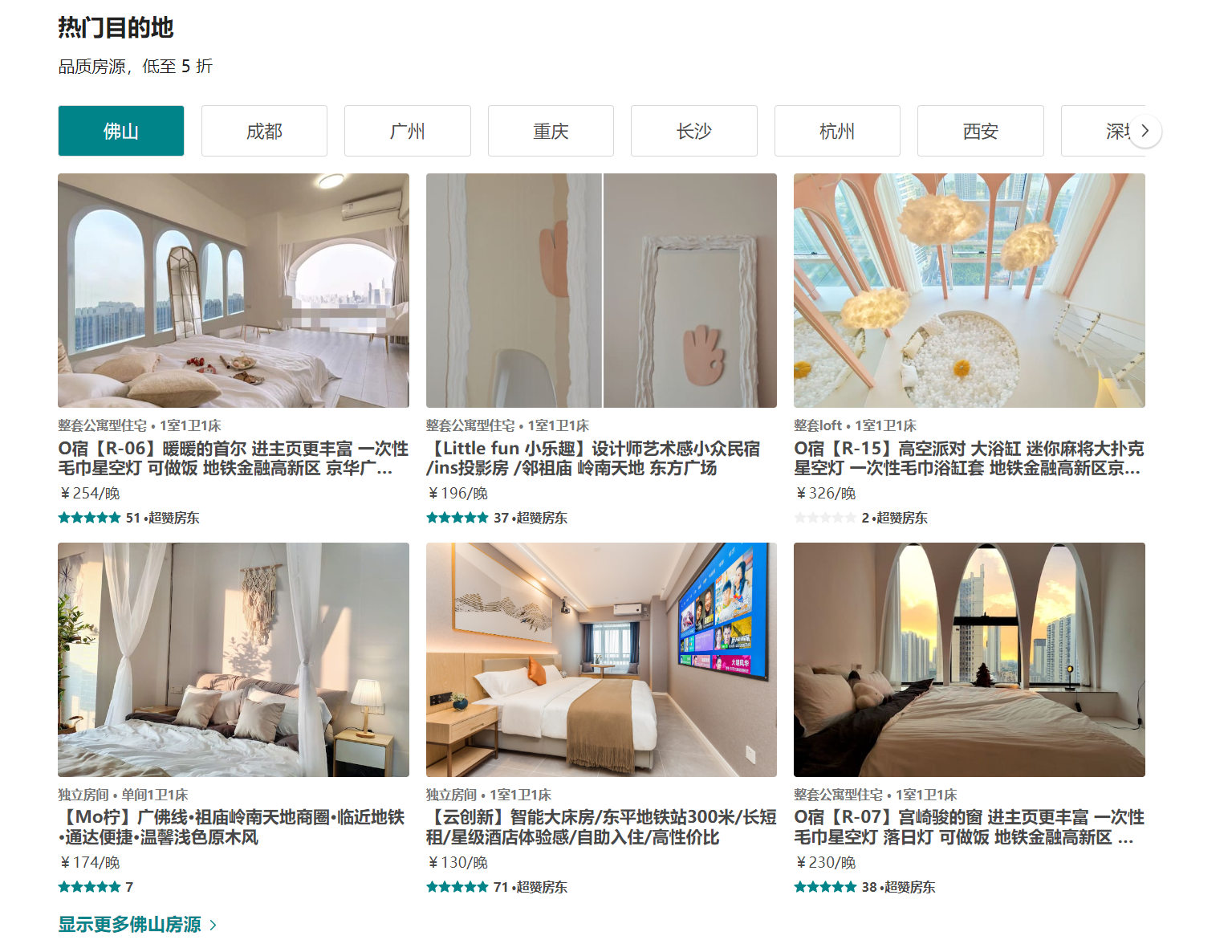
如图所示 部分板块结构略微有所不同 所以使用之前封装的section组件 难以实现
解决方案: 1. 定义新组件 2. 修改section组件 添加插槽
不建议插槽写法 -> 内容变动太多 不好控制
定义HomeSection2组件 结构如下:
const HomeSectionV2 = memo((props) => {
const { infoData } = props
return (
<SectionWrapper>
{/* 头部 */}
<SectionHeader title={infoData.title} subtitle={infoData.subtitle} />
{/* 选项卡 */}
<SectionTabs />
{/* 列表 */}
<SectionRooms roomList={infoData.dest_list?.[name]} itemWidth="33.33333%" />
{/* 底部 */}
<SectionFooter name={name} />
</SectionWrapper>
)
})
HomeSectionV2.propTypes = {
infoData: PropTypes.object
}
export default HomeSectionV2
结构划分: 头部 、 滑动选项卡、 房源列表、 底部
UI样式
export const SectionWrapper = styled.div`
margin-top: 30px;
`
修改房源卡片组件: 设置动态宽度 -> props传递宽度 【可实现 一列任意个】
export const RoomItemWrapper = styled.div`
width: ${(props) => props.itemWidth};
flex-shrink: 0;
`
七、选项卡


Section2组件中 具有一个选项卡联动效果: 点击选项卡 列表内容切换为选项卡对应字段
需求: 1. 点击选项卡 进行选项卡切换 2. 选项卡切换 返回对应字段
解决方案:
- 选项卡绑定点击事件 通过current控制当前选中选项卡 样式与current匹配 点击切换current为当前选项卡index即可实现
- 选项卡切换时 调用父组件方法 传值选中选项卡
components/SectionTabs 组件结构
const SectionTabs = memo((props) => {
const { tabNames = [], tabClick } = props
const [current, setCurrent] = useState(0)
function itemClickHandle(index, item) {
tabClick(item)
setCurrent(index)
}
return (
<TabsWrapper>
{tabNames?.map((item, index) => {
return (
<div
key={index}
className={classNames('item', { active: current === index })}
onClick={e => itemClickHandle(index, item)}
>
{item}
</div>
)
})}
</TabsWrapper>
)
})
SectionTabs.propTypes = {
tabNames: PropTypes.array,
tabClick: PropTypes.func
}
export default SectionTabs
Props解释:
- tabNames 根据父组件传递的选项内容渲染
- tabClick 选项卡更改传值给父组件
**UI样式 ** 【暂不考虑内容超出问题】
export const TabsWrapper = styled.div`
display: flex;
.item {
flex-shrink: 0;
flex-basis: 120px;
padding: 14px 16px;
margin-right: 16px;
border: 0.5px solid #d8d8d8;
border-radius: 3px;
font-size: 17px;
text-align: center;
white-space: nowrap;
cursor: pointer;
${(props) => props.theme.mixins.boxShadow}
box-sizing: border-box;
&:last-child {
margin-right: 0;
}
&.active {
color: #fff;
background-color: var(--p-color2);
}
}
`
Section2组件 需要考虑的问题: 1. tabNames选项卡渲染内容 2. name当前选中选项卡
const HomeSectionV2 = memo((props) => {
const { infoData } = props
// 当前选中选项
const [name, setName] = useState()
// 映射选项卡列表内容
// 处理tabNames多次变化问题【优化】
const tabNames = useMemo(() => {
return infoData.dest_address?.map(item => item.name)
}, [infoData])
// 处理选项卡默认加载
useEffect(() => {
setName(tabNames && tabNames[0])
}, [tabNames])
// 处理选项卡点击切换【优化】
const tableClickHandle = useCallback(function (item) {
setName(item)
}, [])
return (
<SectionWrapper>
{/* 头部 */}
<SectionHeader title={infoData.title} subtitle={infoData.subtitle} />
{/* 选项卡 */}
<SectionTabs tabNames={tabNames} tabClick={tableClickHandle} />
{/* 列表 */}
<SectionRooms roomList={infoData.dest_list?.[name]} itemWidth="33.33333%" />
{/* 底部 */}
<SectionFooter name={name} />
</SectionWrapper>
)
})
八、ScrollView滚动组件

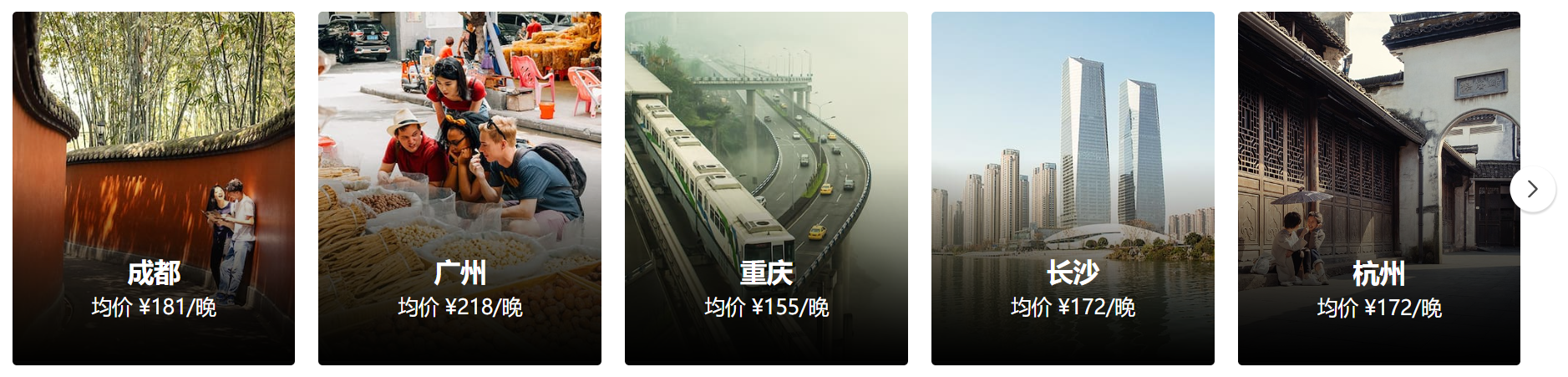
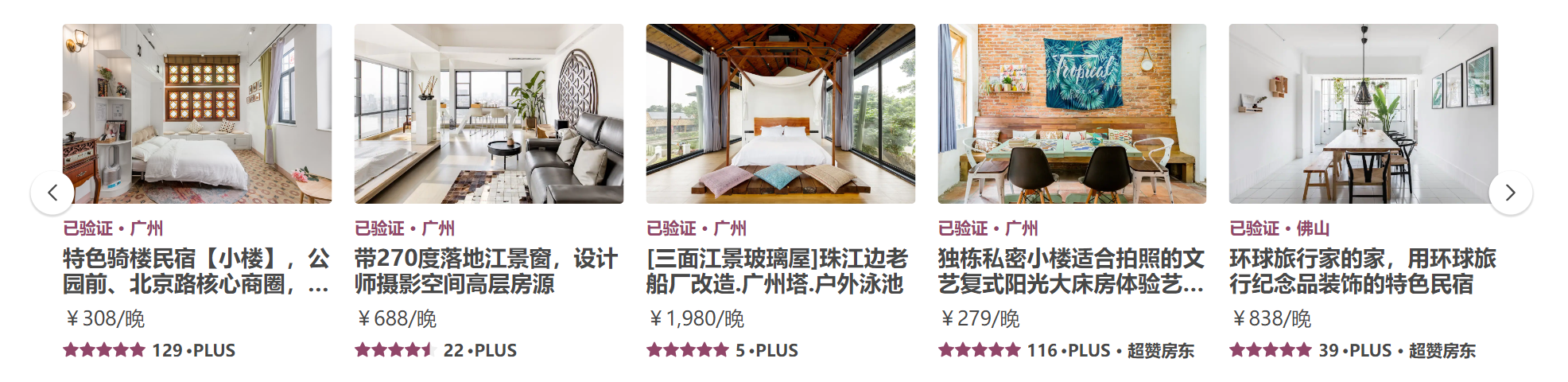
核心功能: 1. 无差别使用【任意内容皆可使用】 2. 提供内容滚动能力【按照内容滚动】
实现方法:
- 内容采用插槽模式 对插槽进行滚动
- 滚动使用JS操作容器移动 使用过渡来增加动画效果
难点: 如何移动容器? 每次移动多少? 什么时候不移动?
- 如何移动容器: 通过 translateX位移容器 并添加过渡效果
- 每次移动多少: 移动nextIndex下元素与容器左侧距离 【offsetLeft】
- 什么时候不移动: 移动距离 大于 容器可滚动距离 【scrollWidth滚动宽度 - clientWidth容器宽度 = 可滚动宽度】
新建ScrollView组件 base_ui/ScrollView
<ScrollWrapper>
{/* 切换按钮 */}
<div className="control left" onClick={() => controlClickHandle(false)}>
<IconArrowLeft />
</div>
<div className="control right" onClick={() => controlClickHandle(true)}>
<IconArrowRight />
</div>
{/* 滚动容器 */}
<div className="scroll">
{/* 滚动内容 */}
<div className="scroll-content" ref={scrollContentRef}>
{props.children}
</div>
</div>
</ScrollWrapper>
export const ScrollWrapper = styled.div`
padding: 8px 0;
position: relative;
.scroll {
overflow: hidden;
.scroll-content {
display: flex;
transition: transform .25s ease;
}
}
.control {
position: absolute;
z-index: 9;
display: flex;
justify-content: center;
align-items: center;
width: 28px;
height: 28px;
background-color: #FFF;
border: 2px solid #fff;
border-radius: 50%;
box-shadow: 0 1px 1px 1px rgba(0,0,0,.14);
cursor: pointer;
top: 50%;
&.left {
left: 0;
transform: translate(-50%, -50%);
}
&.right {
right: 0;
transform: translate(50%, -50%);
}
}
`
控制容器移动: 例如左移
通过index来标记当前移动位置
const [index, setIndex] = useState(0)通过ref来获取对应容器
const scrollContentRef = useRef()组件渲染完计算当前容器可移动距离 并保存
js// 组件渲染完 获取可滚动距离并判断是否显示右侧按钮 const totalDistanceRef = useRef() useEffect(() => { const scrollWidth = scrollContentRef.current.scrollWidth const clientWidth = scrollContentRef.current.clientWidth const totalDistance = scrollWidth - clientWidth totalDistanceRef.current = totalDistance setShowRight(totalDistance > 0) }, [props.children])控制index变换 并计算需要移动的距离【nextIndex下元素与容器左侧距离】
js// 处理按钮点击【移动】 -> 每次移动距离(下一个元素距离左侧距离) function controlClickHandle(isRight) { const newIndex = isRight ? index + 1 : index - 1 const newEl = scrollContentRef.current.children[newIndex] const newOffsetLeft = newEl.offsetLeft scrollContentRef.current.style.transform = `translate(-${newOffsetLeft}px)` setIndex(newIndex) // 是否继续显示右侧的按钮(可滚动距离【滚动长度 - 容器长度】 > 滚动距离) // 是否继续显示左侧的按钮(有滚动距离) setShowRight(totalDistanceRef.current > newOffsetLeft) setShowLeft(newOffsetLeft > 0) }
使用ScrollView组件 -> SectionTabs组件 需要移除容器display:flex样式 🤞
<TabsWrapper>
<ScrollView>
{tabNames?.map((item, index) => {
return (
<div
key={index}
className={classNames('item', { active: current === index })}
onClick={e => itemClickHandle(index, item)}
>
{item}
</div>
)
})}
</ScrollView>
</TabsWrapper>
九、Section3组件
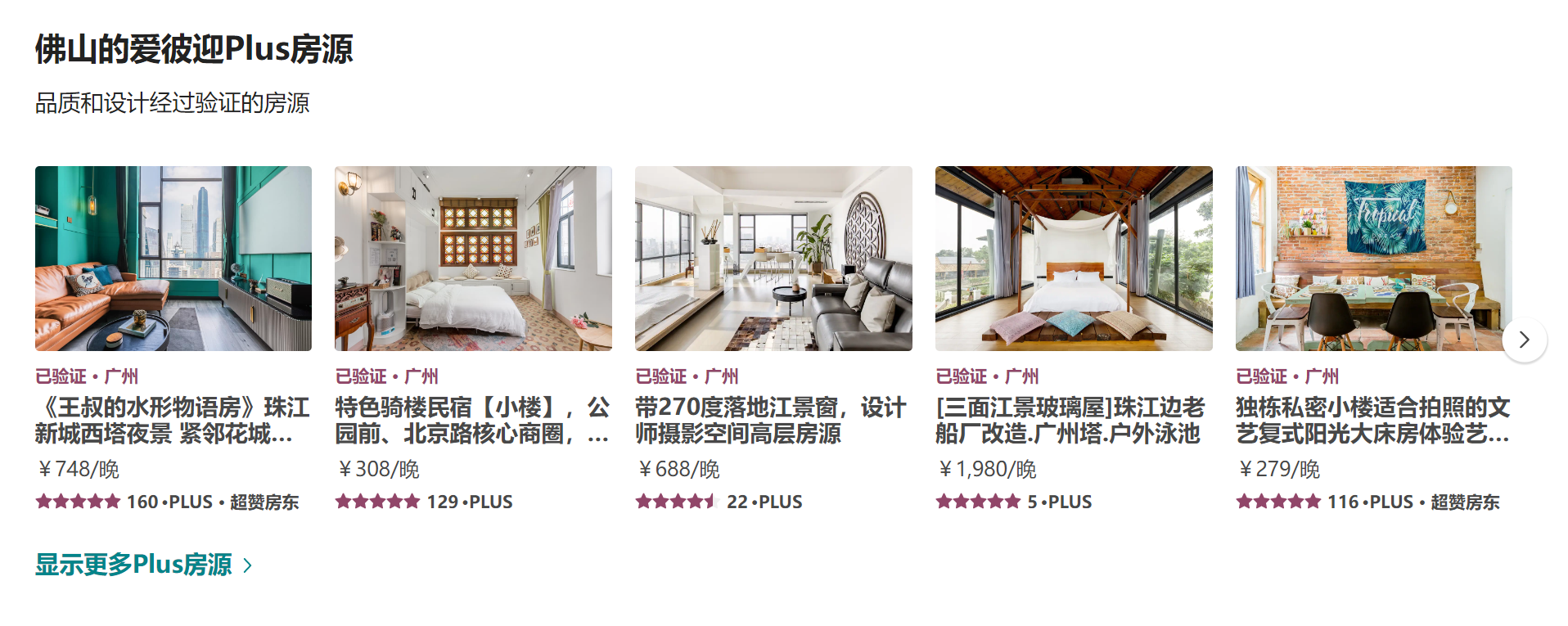
如图所示 Plus板块 中间内容是可滚动 section与section2组件都不满足 重新封装section3组件定义板块内容
**在Home页下新建HomeSection3组件 ** 结构如下:
const HomeSectionV3 = memo((props) => {
const { infoData } = props
return (
<SectionWrapper>
{/* 头部 */}
<SectionHeader title={infoData.title} subtitle={infoData.subtitle} />
{/* 列表 */}
<div className="room-list">
<ScrollView>
{infoData.list.map(item => <RoomItem key={item.id} itemWidth="20%" itemData={item} />)}
</ScrollView>
</div>
{/* 底部 */}
<SectionFooter name='Plus' />
</SectionWrapper>
)
})
export const SectionWrapper = styled.div`
margin-top: 30px;
.room-list {
margin: 0 -8px;
}
`
十、Longfor组件
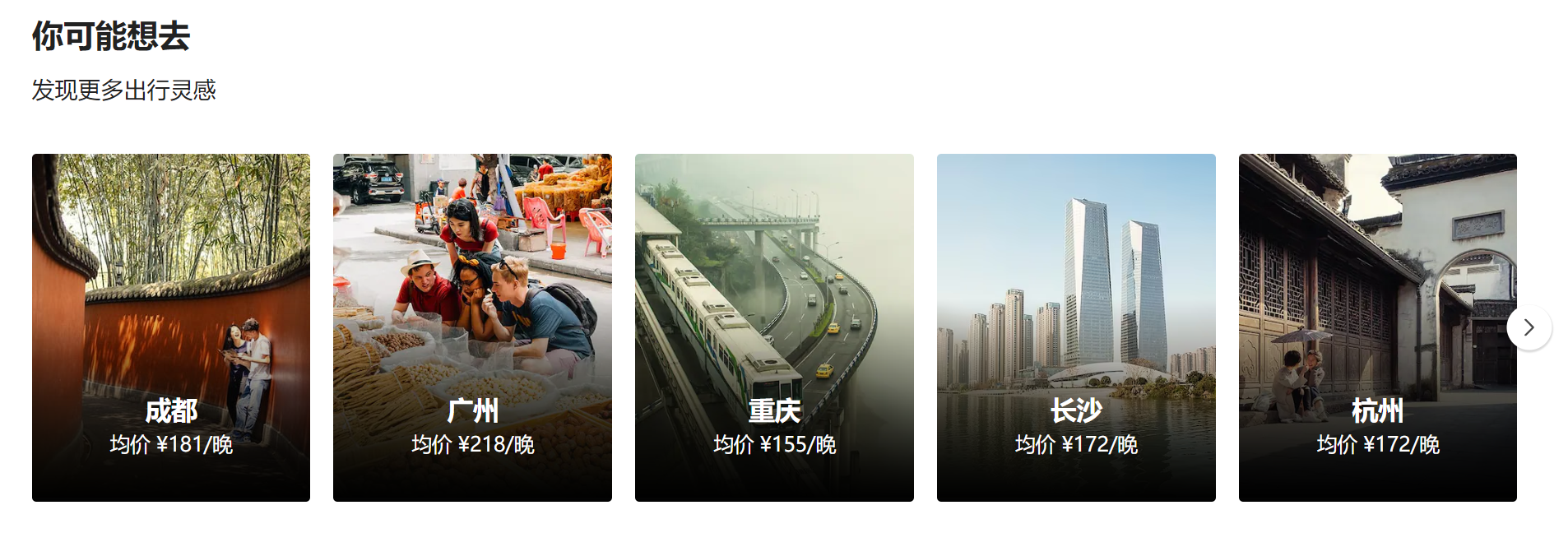
该版块内容需要重新定制编写组件
分析结构: 头部【section头部组件即可】 + 内容【需要重新编写】
在Home页新建HomeLongFor组件
const HomeLongfor = memo((props) => {
const { infoData } = props
return (
<LongforWrapper>
<SectionHeader title={infoData.title} subtitle={infoData.subtitle} />
<div className="longfor-list">
<ScrollView>
{
infoData.list.map(item => <LongforItem itemData={item} key={item.city} />)
}
</ScrollView>
</div>
</LongforWrapper>
)
})
export const LongforWrapper = styled.div`
margin-top: 30px;
.longfor-list {
margin: 0 -8px;
}
`
中间内容可具体封装为LongforItem组件
注意点: 1. 组件之间间隔问题【采用容器间距法】 2. 底部黑色渐变遮罩【定位 + 渐变色 background-image: linear-gradient(-180deg, rgba(0, 0, 0, 0) 3%, rgb(0, 0, 0) 100%);】
const LongforItem = memo((props) => {
const { itemData } = props
return (
<ItemWrapper>
<div className="inner">
<div className="item-info">
<img className='cover' src={itemData.picture_url} alt="" />
<div className="bg-cover"></div>
<div className="info">
<div className="city">{itemData.city}</div>
<div className="price">均价 {itemData.price}</div>
</div>
</div>
</div>
</ItemWrapper>
)
})
export const ItemWrapper = styled.div`
width: 20%;
flex-shrink: 0;
.inner {
padding: 8px;
.item-info {
position: relative;
overflow: hidden;
border-radius: 3px;
}
}
.cover {
width: 100%;
}
.bg-cover {
position: absolute;
left: 0;
right: 0;
bottom: 0;
height: 60%;
background-image: linear-gradient(-180deg, rgba(0, 0, 0, 0) 3%, rgb(0, 0, 0) 100%);
}
.info {
position: absolute;
left: 8px;
right: 8px;
bottom: 0;
display: flex;
flex-direction: column;
justify-content: center;
align-items: center;
padding: 0 24px 32px;
color: #fff;
.city {
font-size: 18px;
font-weight: 600;
}
.price {
font-size: 14px;
margin-top: 5px;
}
}
`
十一、总结
- 主页内容主要以展示组件居多 交互效果不多
- 重点关注于组件的拆分 尽可能的拆分页面内容 组成组件拼凑 可方便后期的管理与维护
- 页面需要共享的数据 统一由Redux进行管理 组件自己的状态由组件管理
Home页面最终效果
const Home = memo(() => {
const { goodPriceInfo, highScoreInfo, discountInfo, hotInfo, plusInfo, longforInfo } = useSelector(state => state.home, shallowEqual)
const dispatch = useDispatch()
useEffect(() => {
dispatch(changeHeaderConfig({ isFixed: true, topAlpha: true }))
dispatch(fetchHomeDataAction())
}, [dispatch])
return (
<HomeWrapper>
{/* Banner */}
<HomeBanner />
<div className='content'>
{/* 热门目的地 */}
{isEmptyO(discountInfo) && <HomeSectionV2 infoData={discountInfo} />}
{/* 探索 */}
{isEmptyO(hotInfo) && <HomeSectionV2 infoData={hotInfo} />}
{/* 你可能想去 */}
{isEmptyO(longforInfo) && <HomeLongfor infoData={longforInfo} />}
{/* 性价比 */}
{isEmptyO(goodPriceInfo) && <HomeSectionV1 infoData={goodPriceInfo} />}
{/* 高分好评 */}
{isEmptyO(highScoreInfo) && <HomeSectionV1 infoData={highScoreInfo} />}
{/* Plus房源 */}
{isEmptyO(plusInfo) && <HomeSectionV3 infoData={plusInfo} />}
</div>
</HomeWrapper>
)
})