5- 详情页
1. 分析页面
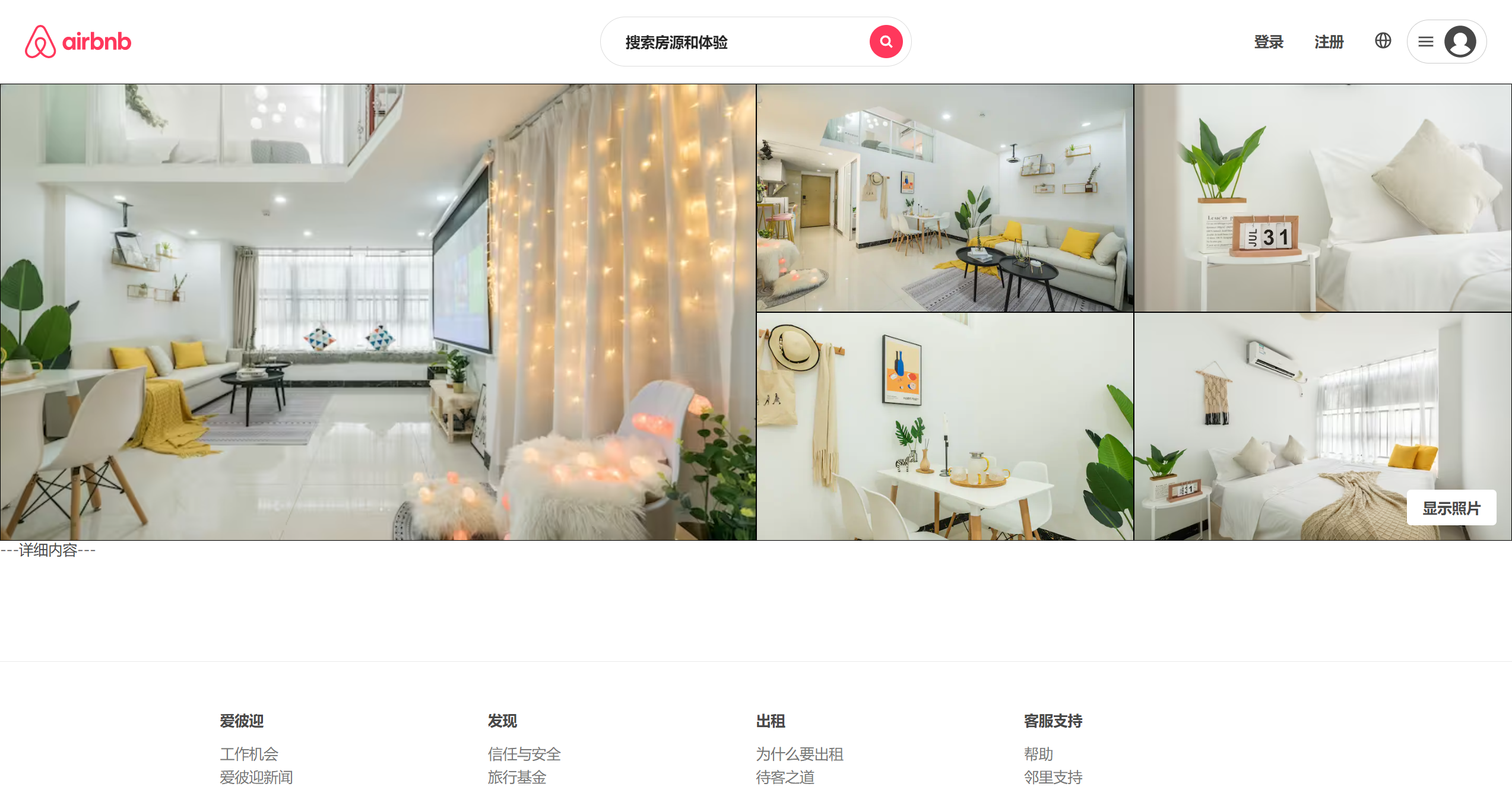
详情页面 只做照片墙的渲染 以及 图片浏览器组件的封装
其他内容暂且不做
2. 加载数据
目前涉及到跨页面 传值则通过 redux存储房源详情内容
js
import * as types from './constants'
// 初始数据
const detailState = {
roomDetail: {
picture_urls: [
'https://z1.muscache.cn/im/pictures/205f9323-ff95-4881-9cdf-8640da95035b.jpg?aki_policy=large',
'https://z1.muscache.cn/im/pictures/d34ab35b-14f7-4fa3-9b05-e4c68e982ced.jpg?aki_policy=large',
'https://z1.muscache.cn/im/pictures/28102836-5f34-4385-907b-d0874aac1a89.jpg?aki_policy=large',
'https://z1.muscache.cn/im/pictures/52823d6c-5067-4e5c-9c51-c14dfcdf72c0.jpg?aki_policy=large',
'https://z1.muscache.cn/im/pictures/f15c8bbc-f1f6-4a69-b8f2-0b32ca987438.jpg?aki_policy=large',
'https://z1.muscache.cn/im/pictures/f794c5be-d2a3-4734-8f68-f36b7728328d.jpg?aki_policy=large',
'https://z1.muscache.cn/im/pictures/9912ab53-6ea2-4108-90c1-89d0662cfa7c.jpg?aki_policy=large',
'https://z1.muscache.cn/im/pictures/4f3953cd-c1bb-4b92-8ed4-a12e06c532b5.jpg?aki_policy=large',
]
},
}
const detailReducer = (state = detailState, action) => {
switch (action.type) {
case types.SET_ROOM_DETAIL:
return { ...state, roomDetail: action.detail }
default:
return state
}
}
export default detailReducer
**什么时候传值? ** 点击房源信息时
js
const navigate = useNavigate()
const dispatch = useDispatch()
function goDetail(itemData) {
dispatch(setRoomDetail(itemData))
navigate('/detail')
}
3. 详情页布局
详情页主分为: 照片墙 + 详情内容
Detail页面
jsx
const Detail = memo(() => {
const dispatch = useDispatch()
useEffect(() => {
dispatch(changeHeaderConfig({ isFixed: false, topAlpha: false }))
}, [dispatch])
return (
<DetailWrapper>
<DetailPictures />
<DetailInfos />
</DetailWrapper>
)
})
4. 照片墙组件

分析结构: 左 + 右(图片flex布局)
新建 DetailPictures
jsx
const DetailPictures = memo(() => {
const [showBrowser, setShowBrowser] = useState(false)
const { roomDetail } = useSelector(state => state.detail, shallowEqual)
return (
<PicturesWrapper>
<div className="pictures">
<div className="left">
<div className="item" onClick={() => setShowBrowser(true)}>
<img src={roomDetail?.picture_urls?.[0]} alt="" />
<div className="cover"></div>
</div>
</div>
<div className="right">
{
roomDetail?.picture_urls?.slice(1, 5).map(item => (
<div className="item" key={item} onClick={() => setShowBrowser(true)}>
<img src={item} alt="" />
<div className="cover"></div>
</div>
))
}
</div>
</div>
<div className="show-btn" onClick={() => setShowBrowser(true)}>显示照片</div>
{showBrowser && <PictureBrowser pictureUrls={roomDetail.picture_urls} closeClick={() => setShowBrowser(false)} />}
</PicturesWrapper>
)
})
js
export const PicturesWrapper = styled.div`
position: relative;
> .pictures {
display: flex;
height: 440px;
background-color: #000;
&:hover {
.cover {
opacity: 1 !important;
}
}
.left,
.right {
width: 50%;
height: 100%;
.item {
position: relative;
height: 100%;
overflow: hidden;
cursor: pointer;
border: 1px solid #000;
box-sizing: border-box;
img {
width: 100%;
height: 100%;
object-fit: cover;
transition: transform 0.3s ease-in;
}
.cover {
position: absolute;
left: 0;
right: 0;
top: 0;
bottom: 0;
background-color: rgba(0, 0, 0, 0.3);
opacity: 0;
transition: opacity 200ms ease;
}
&:hover {
img {
transform: scale(1.08);
}
.cover {
opacity: 0 !important;
}
}
}
}
.right {
display: flex;
flex-wrap: wrap;
.item {
width: 50%;
height: 50%;
}
}
}
.show-btn {
position: absolute;
z-index: 99;
right: 15px;
bottom: 15px;
line-height: 22px;
border-radius: 4px;
padding: 6px 15px;
background-color: #fff;
cursor: pointer;
font-weight: 700;
}
`
5. 图片浏览器组件
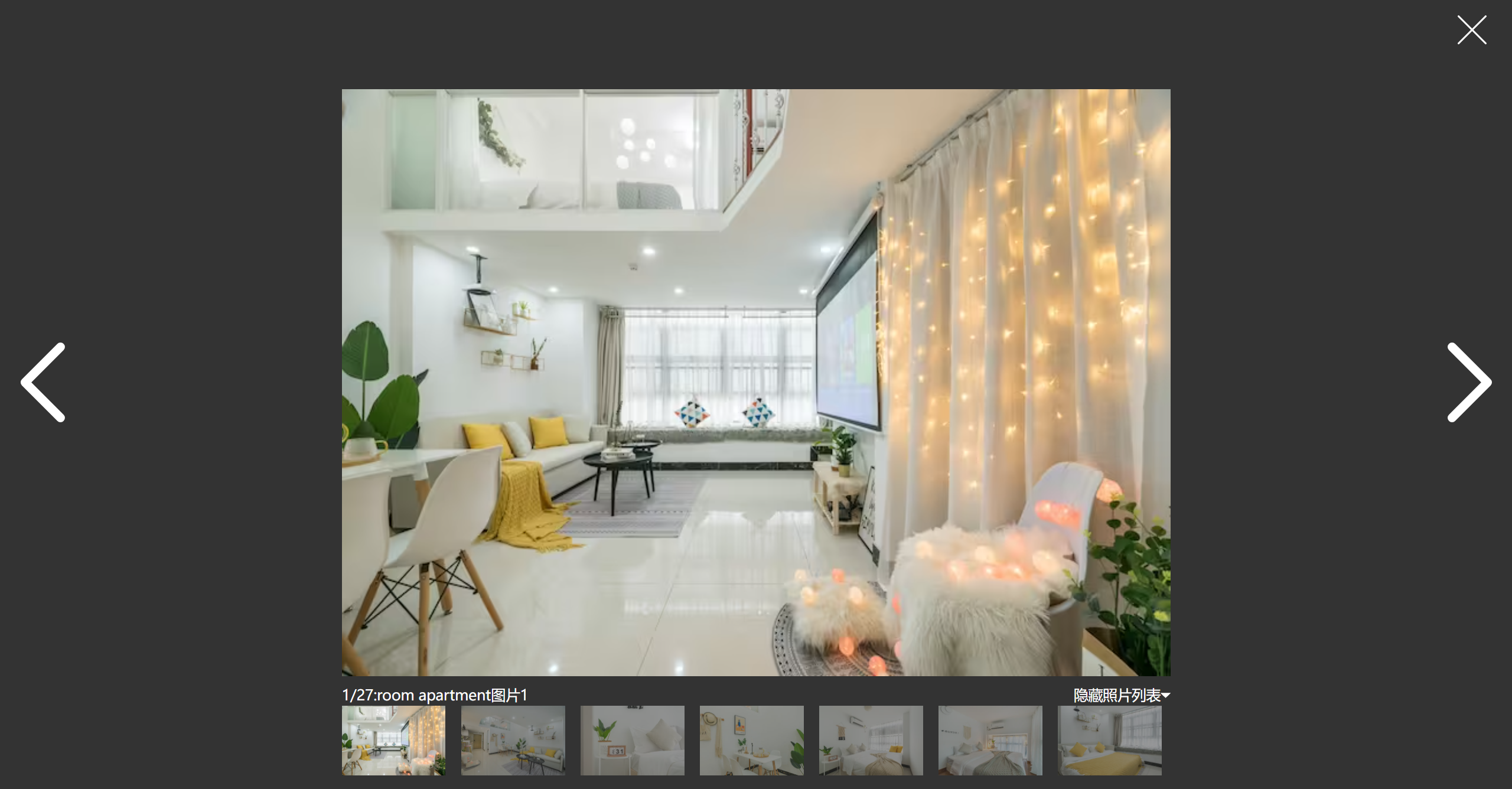
布局分析: 上【关闭按钮】 + 中【切换按钮 + 图片】 + 下 【图片列表指示器】
新建PictureBrowser组件
jsx
const PictureBrowser = memo((props) => {
const { pictureUrls, closeClick } = props
const [current, setCurrent] = useState(0)
const [showList, setShowList] = useState(true)
// 当图片浏览器展示, 禁止浏览器滚动
useEffect(() => {
document.body.style.overflow = 'hidden'
return () => {
document.body.style.overflow = 'auto'
}
}, [])
// 关闭
function closeBtnClickHandle() {
if (closeClick) closeClick()
}
// 图片切换
function controlClickHandle(isNext = true) {
let newIndex = isNext ? current + 1 : current - 1
if (newIndex < 0) newIndex = pictureUrls.length - 1
if (newIndex > pictureUrls.length - 1) newIndex = 0
setCurrent(newIndex)
}
return (
<BrowserWrapper showList={showList}>
<div className="top">
<div className="close-btn" onClick={closeBtnClickHandle}>
<IconClose />
</div>
</div>
<div className="slider">
<div className="control">
<div className="btn left" onClick={() => controlClickHandle(false)}>
<IconArrowLeft width="77" height="77" />
</div>
<div className="btn right" onClick={() => controlClickHandle(true)}>
<IconArrowRight width="77" height="77" />
</div>
</div>
<div className="picture">
<img src={pictureUrls[current]} alt="" />
</div>
</div>
<div className="preview">
<div className="info">
<div className="desc">
<div className="count">
<span>{current + 1}/{pictureUrls.length}:</span>
<span>room apartment图片{current + 1}</span>
</div>
<div className="toggle" onClick={() => setShowList(!showList)}>
<span>{showList ? '隐藏' : '显示'}照片列表</span>
{showList ? <IconTriangleArrowBottom /> : <IconTriangleArrowTop />}
</div>
</div>
<div className="list">
<Indicator current={current}>
{
pictureUrls.map((item, index) => (
<div
key={item}
className={classNames('item', { active: index === current })}
onClick={() => setCurrent(index)}
>
<img src={item} alt="" />
</div>
))
}
</Indicator>
</div>
</div>
</div>
</BrowserWrapper>
)
})
js
import styled from 'styled-components'
export const BrowserWrapper = styled.div`
position: fixed;
z-index: 999;
left: 0;
right: 0;
top: 0;
bottom: 0;
display: flex;
flex-direction: column;
background-color: #333;
.top {
position: relative;
height: 86px;
.close-btn {
position: absolute;
top: 15px;
right: 25px;
cursor: pointer;
}
}
.slider {
position: relative;
display: flex;
justify-content: center;
flex: 1;
.control {
position: absolute;
z-index: 1;
left: 0;
right: 0;
top: 0;
bottom: 0;
display: flex;
justify-content: space-between;
color: #fff;
.btn {
display: flex;
justify-content: center;
align-items: center;
width: 83px;
height: 100%;
cursor: pointer;
}
}
.picture {
max-width: 105vh;
height: 100%;
img {
width: 100%;
height: 100%;
user-select: none;
}
}
}
.preview {
display: flex;
justify-content: center;
height: 100px;
margin-top: 10px;
.info {
max-width: 105vh;
color: #fff;
.desc {
display: flex;
justify-content: space-between;
.toggle {
cursor: pointer;
}
}
.list {
margin-top: 3px;
height: ${props => props.showList ? '67px' : '0' };
overflow: hidden;
.item {
margin-right: 15px;
cursor: pointer;
img {
height: 67px;
opacity: 0.5;
}
&.active {
img {
opacity: 1;
}
}
}
}
}
}
`
6. 信息组件
直接编写组件 作为占位
7. 细节处理
每次页面跳转后 设置滚动条还原
hooks/useScrollTop
js
import { useEffect } from 'react'
import { useLocation } from 'react-router-dom'
export default function useScrollTop() {
// 实现页面跳转【监听页面跳转】滚动至顶部
const location = useLocation()
useEffect(() => {
window.scrollTo(0, 0)
}, [location.pathname])
}
layout页
jsx
const Layout = memo(() => {
useScrollTop()
return (
<LayoutWrapper>
<AppHeader />
<Suspense fallback={<Spin size="large" className='layout-spin'/>}>
<Outlet></Outlet>
</Suspense>
<AppFooter />
</LayoutWrapper>
)
})