4- 全部页
一、布局分析
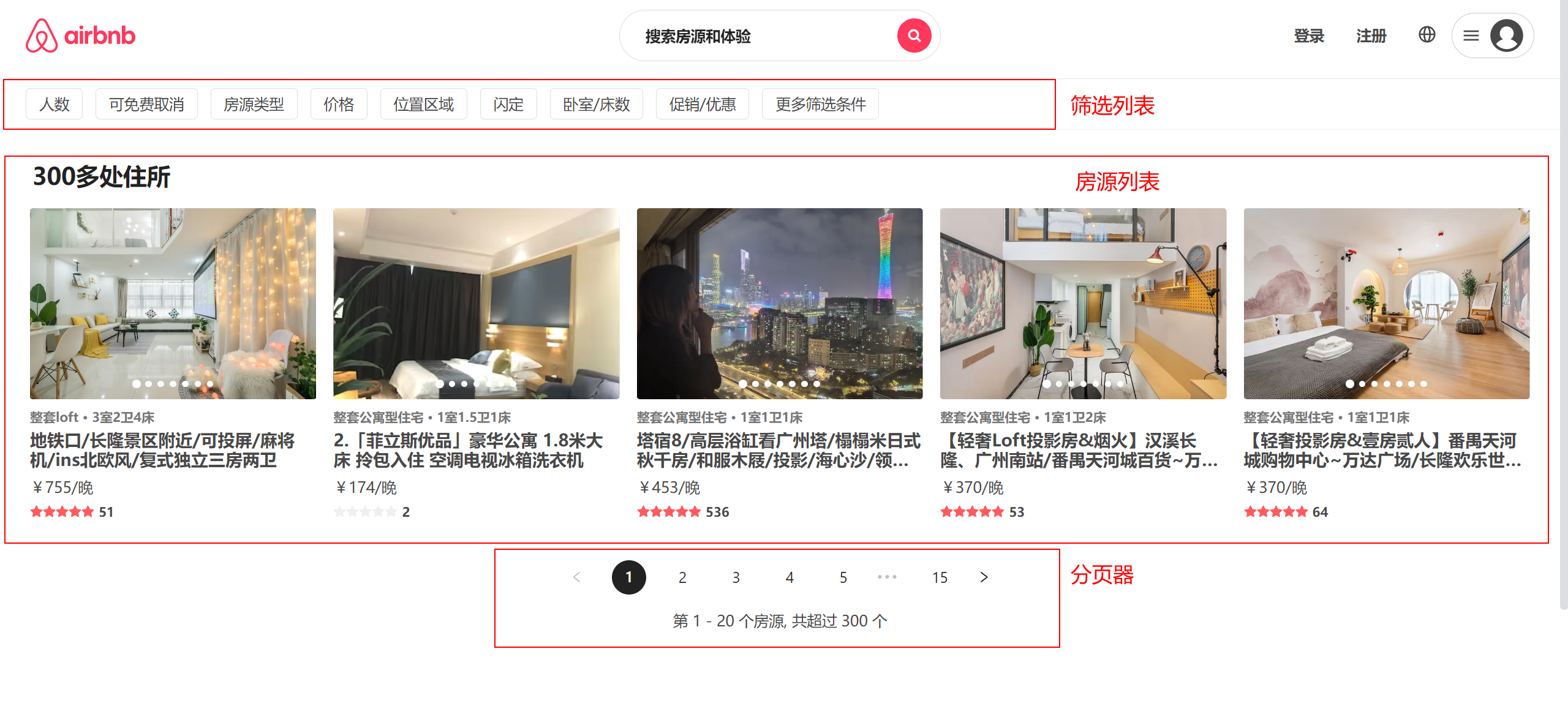
全部页布局可主分为三大板块: 筛选列表、 房源列表 、 分页器
筛选列表: 主要用于筛选不同类型 品类的房源 【本项目只做静态效果】
房源列表:根据后台提供数据 渲染对应房源信息
分页器: 通过分页控制房源列表的内容切换
Entire组件 【只作为容器 承载三大板块内容】
const Entire = memo(() => {
const dispatch = useDispatch()
useEffect(() => {
dispatch(changeHeaderConfig({ isFixed: true, topAlpha: false }))
dispatch(fetchEntireDataAction())
}, [dispatch])
return (
<EntireWrapper>
{/* 筛选列表 */}
<EntireFilter />
{/* 房源列表 */}
<EntireRooms />
{/* 分页器 */}
<EntirePagination />
</EntireWrapper>
)
})
二、获取数据
封装
api/entire.js接口jsimport request from '..' // 获取全部房源信息 offset偏移值 size每页条数 export const getEntireRoomList = (offset = 0, size = 20) => request.get({ url: '/entire/list', params: { offset, size } })在redux中获取内容 并存储
新建
entire.jsreducer切片jsimport { getEntireRoomList } from '@/api/modules/entire' import { createSlice, createAsyncThunk } from '@reduxjs/toolkit' export const fetchEntireDataAction = createAsyncThunk( 'fetchEntireData', async (page = 0, { dispatch }) => { dispatch(changeLoading(true)) const list = await getEntireRoomList(page * 20, 5) return list } ) export const EntireSlice = createSlice({ name: 'entire', initialState: { roomList: [], totalCount: 0, isLoading: true }, reducers: { changeLoading(state, { payload }) { state.isLoading = payload } }, extraReducers: (builder) => { builder.addCase(fetchEntireDataAction.fulfilled, (state, { payload }) => { state.isLoading = false state.roomList = payload.list state.totalCount = payload.totalCount }) }, }) export const { changeLoading } = EntireSlice.actions export default EntireSlice.reducerentire页面dispatchAction即可jsxconst dispatch = useDispatch() useEffect(() => { dispatch(changeHeaderConfig({ isFixed: true, topAlpha: false })) dispatch(fetchEntireDataAction()) }, [dispatch])
三、筛选列表

主要功能: 无极筛选 所有元素都激活 点击激活 再次点击取消激活
实现方案: 通过数组保存筛选状态 点击无则添加 有则删除
在entire页新建EntrieFilter组件
const EntireFilter = memo((props) => {
// 选中列表
const [selectItems, setSelectItems] = useState([])
function itemClickHandle(item) {
const newItems = [...selectItems]
// 判断是否存在
if (newItems.includes(item)) { // 删除
const index = newItems.indexOf(item)
newItems.splice(index)
} else { // 添加
newItems.push(item)
}
setSelectItems(newItems)
}
return (
<FilterWrapper>
<div className="list">
{
filterData.map(item => (
<div
key={item}
className={classNames('item', { active: selectItems.includes(item) })}
onClick={() => itemClickHandle(item)}
>
{item}
</div>
))
}
</div>
</FilterWrapper>
)
})
export const FilterWrapper = styled.div`
position: fixed;
top: 80px;
left: 0;
right: 0;
display: flex;
align-items: center;
height: 48px;
padding-left: 16px;
box-sizing: border-box;
border-bottom: 1px solid #f2f2f2;
background-color: #fff;
z-index: 9;
.list {
display: flex;
.item {
margin: 0 4px 0 8px;
padding: 6px 12px;
border: 1px solid #dce0e0;
border-radius: 4px;
color: #484848;
cursor: pointer;
&.active {
background: #008489;
border: 1px solid #008489;
color: #fff;
}
}
}
`
四、房源列表
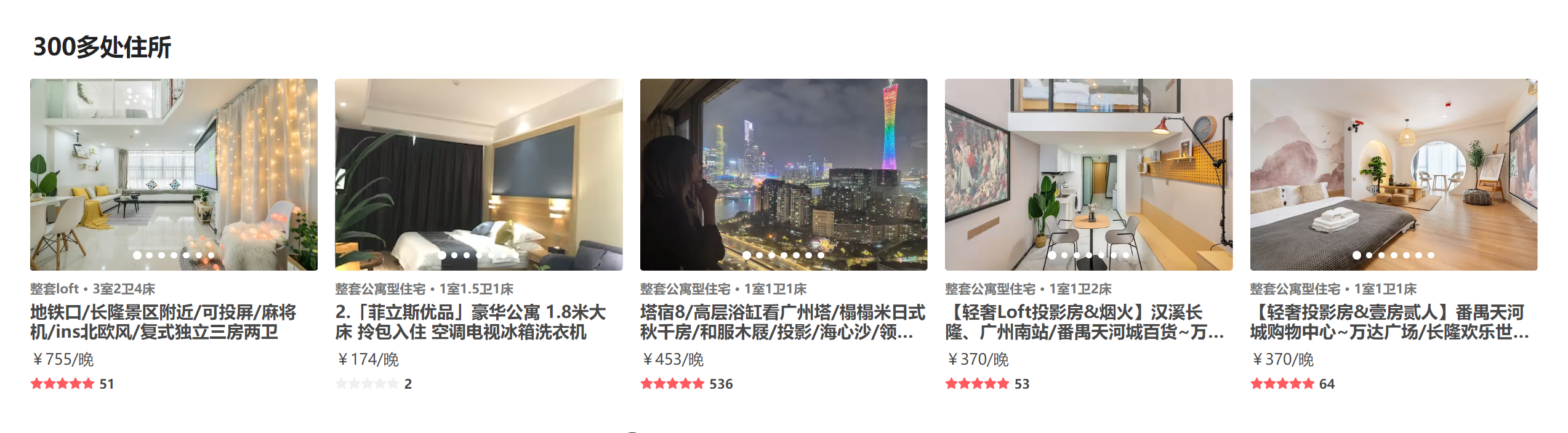
房源列表功能比较多 我们先完成最基础版 渲染即可!!!
结构分析: 标题 + 列表【可使用RoomItem组件】
在entire页新建EntrieRooms组件
const EntireRooms = memo((props) => {
const { roomList, totalCount, isLoading } = useSelector(state => state.entire, shallowEqual)
return (
<RoomsWrapper>
<h2 className='title'>{totalCount}多处住所</h2>
<div className="list">
{
roomList.map(item => (
<RoomItem
itemData={item}
itemWidth="20%"
key={item._id}
/>
))
}
</RoomsWrapper >
)
})
import styled from 'styled-components'
export const RoomsWrapper = styled.div`
position: relative;
margin-top: 128px;
padding: 30px 20px;
.title {
font-size: 22px;
font-weight: 700;
color: #222;
margin: 0 0 10px 10px;
}
.list {
display: flex;
flex-wrap: wrap;
}
`
五、分页器

结构分析: 分页器列表 + 分页详情
实现: 分页器我们采用antd提供的分页器组件 并通过css调整为项目需要的样式结构
在entire页新建EntriePagination组件
const EntirePagination = memo((props) => {
const [current, setCurrent] = useState(1)
const { totalCount } = useSelector(state => ({
totalCount: state.entire.totalCount
}), shallowEqual)
// 计算起、未
const startCount = (current - 1) * 20 + 1
const endCount = current * 20
return (
<PaginationWrapper>
{!!totalCount && (
<>
<Pagination showSizeChanger={false} current={current} total={totalCount} onChange={pageChange} pageSize={20} />
<div className="desc">
第 {startCount} - {endCount} 个房源, 共超过 {totalCount} 个
</div>
</>
)}
</PaginationWrapper>
)
})
export const PaginationWrapper = styled.div`
display: flex;
justify-content: center;
flex-direction: column;
align-items: center;
.ant-pagination-item-link {
font-size: 14px;
}
.ant-pagination-item {
border-radius: 50%;
margin: 0 9px;
&:hover {
text-decoration: underline;
}
&.ant-pagination-item-active {
background-color: #222;
border: 0;
a {
color: #fff;
}
}
}
.desc {
margin-top: 16px;
}
`
实现分页跳转: 1. 给分页器绑定onChange事件 并通过current控制页码 2. 页面跳转回到顶部
绑定onChange事件
const [current, setCurrent] = useState(1)
<Pagination showSizeChanger={false} current={current} total={totalCount} onChange={pageChange} pageSize={20} />
页面跳转回到顶部
// 处理页码改变
const dispatch = useDispatch()
const pageChange = (page) => {
// 回到顶部
window.scrollTo(0, 0)
dispatch(fetchEntireDataAction(page - 1))
// 重新发送请求
setCurrent(page)
}
六、数据加载遮罩层
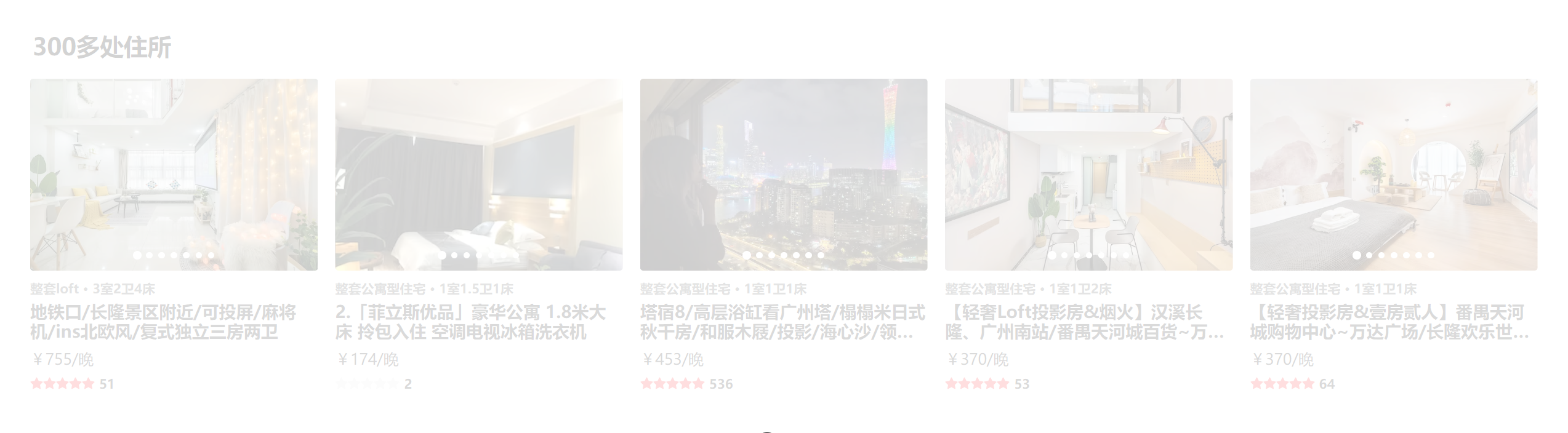
如图所示 在加载房源数据时 由于网络延迟性可能会导致 页面停滞时间久 大大降低用户体验
解决方案: 加载数据时 显示遮罩层 提供一个加载的效果 优化体验
EntireRoom组件 添加cover层
{isLoading && <div className='cover'></div>}
> .cover {
position: absolute;
left: 0;
right: 0;
top: 0;
bottom: 0;
background-color: rgba(255, 255, 255, .8);
}
通过isLoading状态来判断是否加载完成 isLoading需要在redux中定义!!!
七、房源图片轮播

房源列表中 由于房源图片过多 所以如果要将所有图片显示 只能将图片放入一个走马灯中 用轮播的方式展示
实现方案: 1. 使用antd的走马灯组件 2. 封装指示器组件【antd指示器不符合需求】
改写RoomItem组件
判断图片是否有多个 【需要切换的内容过多 定义成变量进行切换】
jsx{itemData.picture_urls ? SliderElement : PictureElement}单图结构
jsx// 单图 const PictureElement = ( <div className='cover'> <img src={itemData.picture_url} alt="" /> </div> )多图结构 【指示器组件需要单独封装】
jsxconst sliderRef = useRef() /** 控制器事件处理 */ function controlClickHandle(isNext, event) { // 切换走马灯 isNext ? sliderRef.current.next() : sliderRef.current.prev() // 阻止事件冒泡 event.stopPropagation() } // 多图 const SliderElement = ( <div className='slider'> {/* 控制器 */} <div className="control"> <div className="btn left" onClick={(e) => controlClickHandle(false, e)}> <IconArrowLeft width="18" height="18" /> </div> <div className="btn right" onClick={(e) => controlClickHandle(true, e)}> <IconArrowRight width="18" height="18" /> </div> </div> {/* 指示器 */} {/* 走马灯 */} <Carousel dots={false} ref={sliderRef} beforeChange={(o, n) => setCurrent(n)}> { itemData?.picture_urls?.map(item => ( <div className='cover' key={item}> <img src={item} alt="" /> </div> )) } </Carousel> </div> )jsexport const RoomItemWrapper = styled.div` .slider { position: relative; cursor: pointer; &:hover .control { display: flex; } .control { position: absolute; z-index: 1; left: 0; right: 0; top: 0; bottom: 0; color: #fff; display: none; justify-content: space-between; .btn { display: flex; justify-content: center; align-items: center; width: 83px; height: 100%; background: linear-gradient( to left, transparent 0%, rgba(0, 0, 0, 0.25) 100% ); &.right { background: linear-gradient( to right, transparent 0%, rgba(0, 0, 0, 0.25) 100% ); } } } } `
八、指示器组件
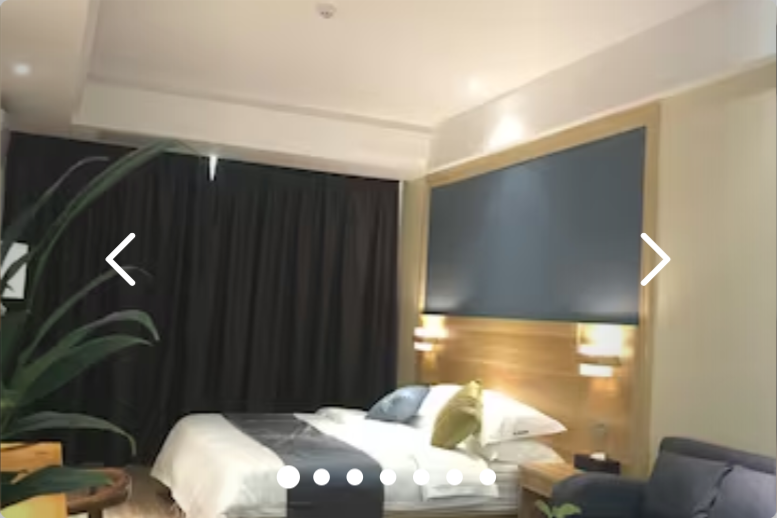
无限指示器功能需求:
- 可根据索引切换
- 切换超过一半移动指定器
新建base_ui/Indicator组件
核心判断:
- 每次移动的距离: (索引元素距离左侧大小 + 容器的一半 ) - 容器一半宽度
- 一半之前不移动 -> 每次移动距离 < 0
- 可移动距离为0 -> 到底了
const Indicator = memo((props) => {
const { current = 0 } = props
const contentRef = useRef()
useEffect(() => {
// 1. 获取current对应的item
const itemEl = contentRef.current.children[current]
const itemLeft = itemEl.offsetLeft
const itemWidth = itemEl.clientWidth
// 2. 获取content的宽度
const contentWidth = contentRef.current.clientWidth
const contentScroll = contentRef.current.scrollWidth
// 3. 计算需要滚动的距离 【对应item距离左边距离 + 一半宽度】
let distance = itemLeft + itemWidth * 0.5 - contentWidth * 0.5
// 处理边界值【一半之前不移动】
if (distance < 0) distance = 0
// 处理边界值【到底了不移动】
const totalDistance = contentScroll - contentWidth
if (distance > totalDistance) distance = totalDistance
// 4. 移动位置
contentRef.current.style.transform = `translate(-${distance}px)`
}, [current])
return (
<IndicatorWrapper>
<div className="i-content" ref={contentRef}>
{props.children}
</div>
</IndicatorWrapper>
)
})
export const IndicatorWrapper = styled.div`
overflow: hidden;
.i-content {
display: flex;
position: relative;
transition: transform 200ms ease;
> * {
flex-shrink: 0;
}
}
`
更改RoomItem组件
{/* 指示器 */}
<div className="indicator">
<Indicator current={current}>
{
itemData?.picture_urls?.map((item, index) => (
<div className='item' key={item}>
<div className={classNames('dot', { active: index === current })}></div>
</div>
))
}
</Indicator>
</div>
.indicator {
width: 30%;
margin: 0 auto;
position: absolute;
bottom: 10px;
left: 0;
right: 0;
z-index: 9;
.item {
display: flex;
align-items: center;
justify-content: center;
width: 14.29%;
.dot {
width: 6px;
height: 6px;
background-color: #fff;
border-radius: 50%;
margin: 0 ;
&.active {
width: 8px;
height: 8px;
}
}
}
}
九、总结
核心功能点:
分页查询房源信息
房源轮播图 以及 指示器组件的封装
分页器的二次修改